Avidnote
as an ERN
Aside from annotation and reference management, Avidnote can be used to manage your research data. Find out how below.
Manage your research & lab data
Avidnote can also be used to organize and annotate your research & lab data.
Are you compatible with other ERNs?
Yes. Some of our users use a different ERN to handle their lab data and use Avidnote for managing qualitative data.
If you need to use a different ERN to handle your lab data, check out these external resources.
| # | Organization/Publisher | Type | Links |
|---|---|---|---|
| 1 | Cambridge University | Comparisons of different ERN vendors | Click here |
| 2 | G2 | Verified consumer reviews of different electronic research notebooks. | Click here |
| 2 | Harvard University | Decision factors for selecting an ELN | Click here |
| 4 | Nature | Journal paper on how to pick an electronic laboratory notebook by Roberta Kwok. | Click here |
| 3 | Wikipedia | Large list of electronic laboratory notebook software by publishing year and cost. | Click here |
Contact us
I have figures, or other images of data. How can I upload these?
You can upload these in the same manner that you upload your PDFs. You need to first open the image you wish to upload and save them as a PDF file. You can then upload them to Avidnote.
How can I separate my research data & my papers?
To add a new paper, you can upload a PDF file either manually by clicking on the “Upload papers PDF” button in the left sidebar (recommended) or by searching for a paper on the research database. You can perform this search by typing in the search bar in the top left sidebar.
Tags are a powerful way to organize your papers and notes.
Create a tag
Click on a PDF paper that you have uploaded and inside the PDF view, click on the tag icon above the left text editor. From there, write your tags, click enter and then save before closing the window.
Filter using tags
Go back to the All Notes view, your created tag will be shown in the right side. You can use the same tag for different papers. If you click on the tag, it will sort your papers based on that tag.
Delete tags
Go back to the All Notes view, select the tag you wish to delete, and then click on the trash can that appears.
- Tag papers by topic
- Tag papers by their authors
- Tag papers by status (read, already read)
- Tag papers by version (draft1, draft2 etc)
⬆️ Import from Zotero/Mendeley etc
1. Export references from Zotero/Mendeley
Before you can import your references to Avidnote, you need to export your references from Mendeley/Zotero as a BibTeX file (see below for details).
2. Import to Avidnote
You can import your reference library by clicking on the import reference button in the left sidebar and select the BibTeX file that you exported.
// Exporting from Zotero
To export your references from Zotero, go to Zotero and click on the menu item File and then click on Export and choose BibTeX as your file format. Only the reference information (not PDF) will be exported. You can then import this file into Avidnote by clicking on the import references button in Avidnote. You can add the PDFs manually by clicking upload PDF in Avidnote.
// Exporting from Mendeley
Use the ‘Export All’ option that you find in the file menu and select the BibTeX format. Only the reference information (not PDF) will be exported. You can add the PDFs manually by clicking upload PDF in Avidnote.
You can export your references in the settings page, under ‘manage my data’. These references can be imported into your reference management apps (e.g. Zotero/Mendeley).
Similarly you can export your notes under manage my data and download them as an Excell file.
- Export notes for backup purposes
- Export references to Zotero/Mendeley etc
To add/edit reference information to a specific paper, you can click on the small gear icon, and from there you can edit the citation info and click save.
- Update citation for manually imported papers
- Papers imported from search contain citation info
✉️ Need more help?
If you need more help, you can contact us directly by clicking here, or you can leave your feedback using our feedback form here.
Schedule a Zoom call
If you want a live demonstration, you can schedule a free Zoom call. We can help you get started and show you how to use Avidnote. To schedule a Zoom call, use the contact form.
- Don’t hesitate to contact us if you need help
- Schedule a Zoom call if you prefer a live demo



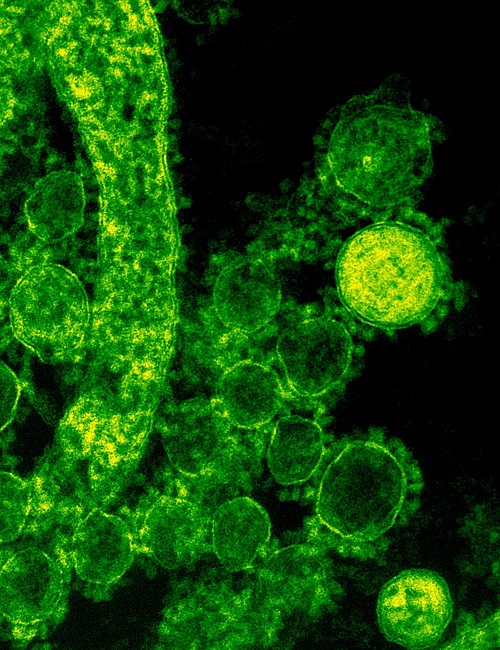
Developed by Researchers
for Researchers
Avidnote has a growing community of researchers from different fields, all over the world.

