How to get started
Here are the most popular things to do on Avidnote. Start here.
To start writing with AI, follow this simple guide.
1) In the left sidebar, click on AI Templates.
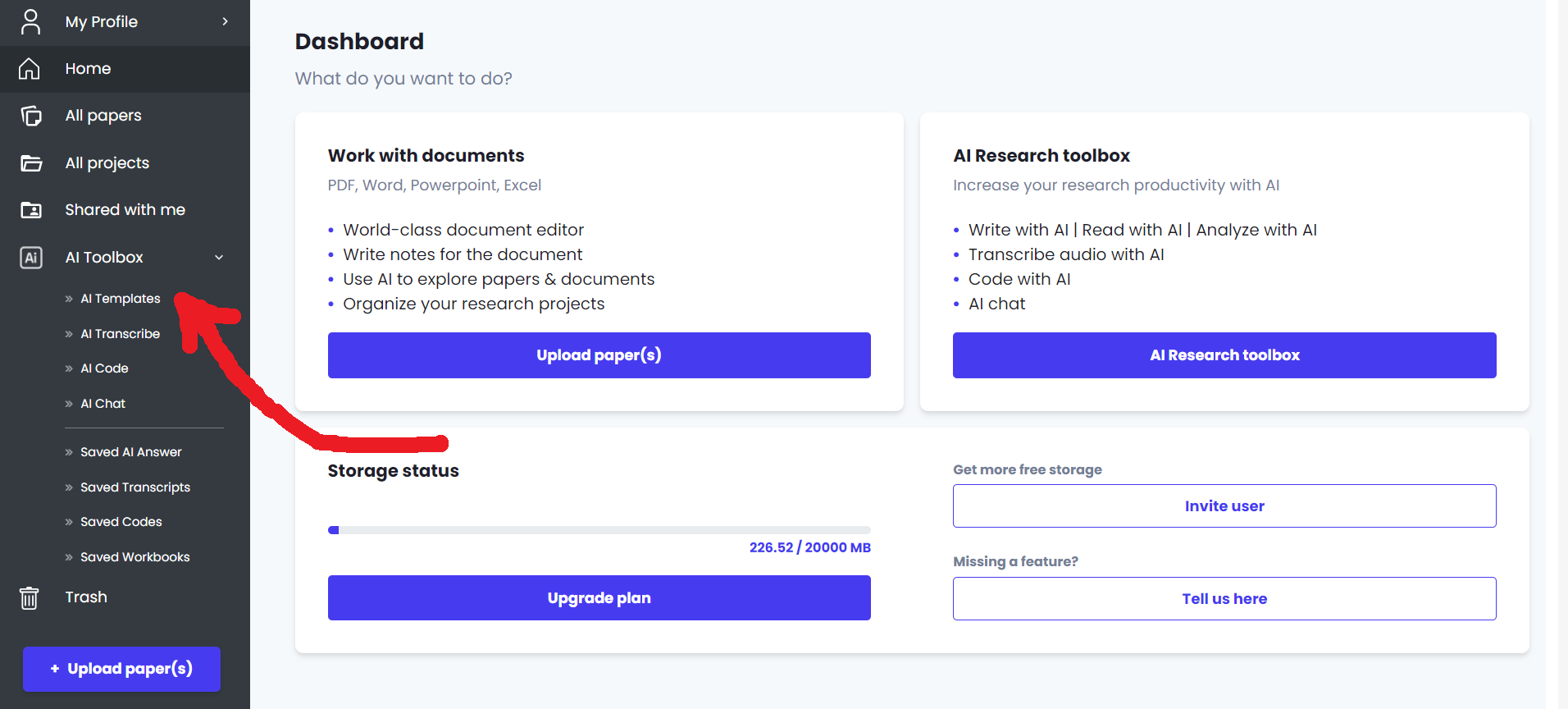
2) You can then select any of the templates to help you write. For example, if you are writing a Literature review, you can select the template called Write literature review.
In the left side, you will write your input. This is where you tell the AI what the literature review should be about. You can also copy and paste text from your paper if you want. In this example, I gave it a simple description. The more detailed you are, the better. If you are not happy with the output, try to change the input.
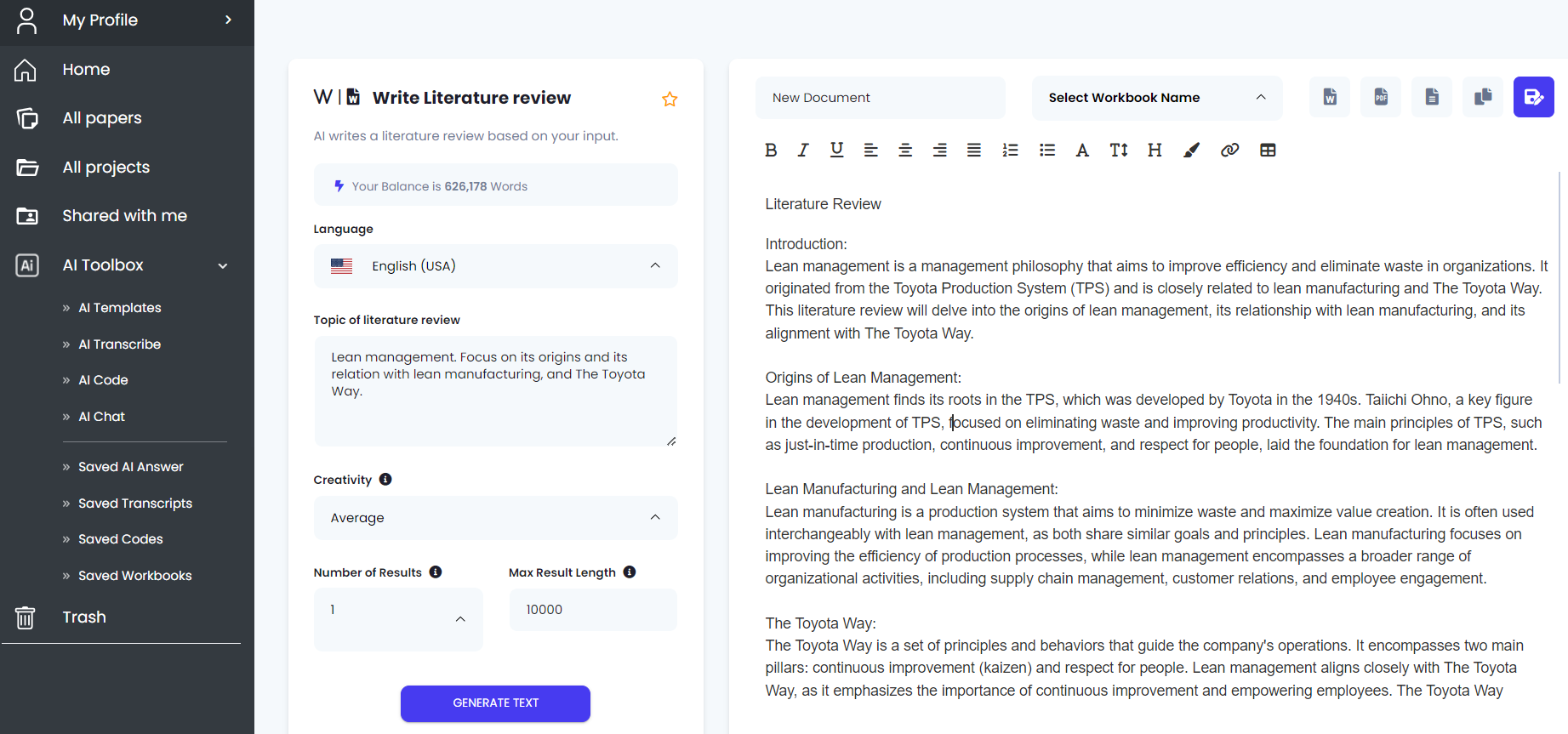
If you want the AI to continue. You can change the input, and then click the generate button again. It will continue to write from the bottom of the page. This will allow you to construct a whole literature review piece by piece.
We recommend that you modify the text to fit your paper, add text, redact text, and add proper references.
Other popular templates for writing are:
Rewrite this
This will allow you to completely rewrite any text you input. The AI will try to keep the meaning while completely rewriting whatever you put in.
Write anything
This is the default writing template. You can tell the AI to write anything. It will keep an academic tone by default.
You can test the different templates to see which you one helps you the most. For questions, please contact us.
This is how you analyze data or any text with AI.
1) To begin, go the the AI template dashboard.
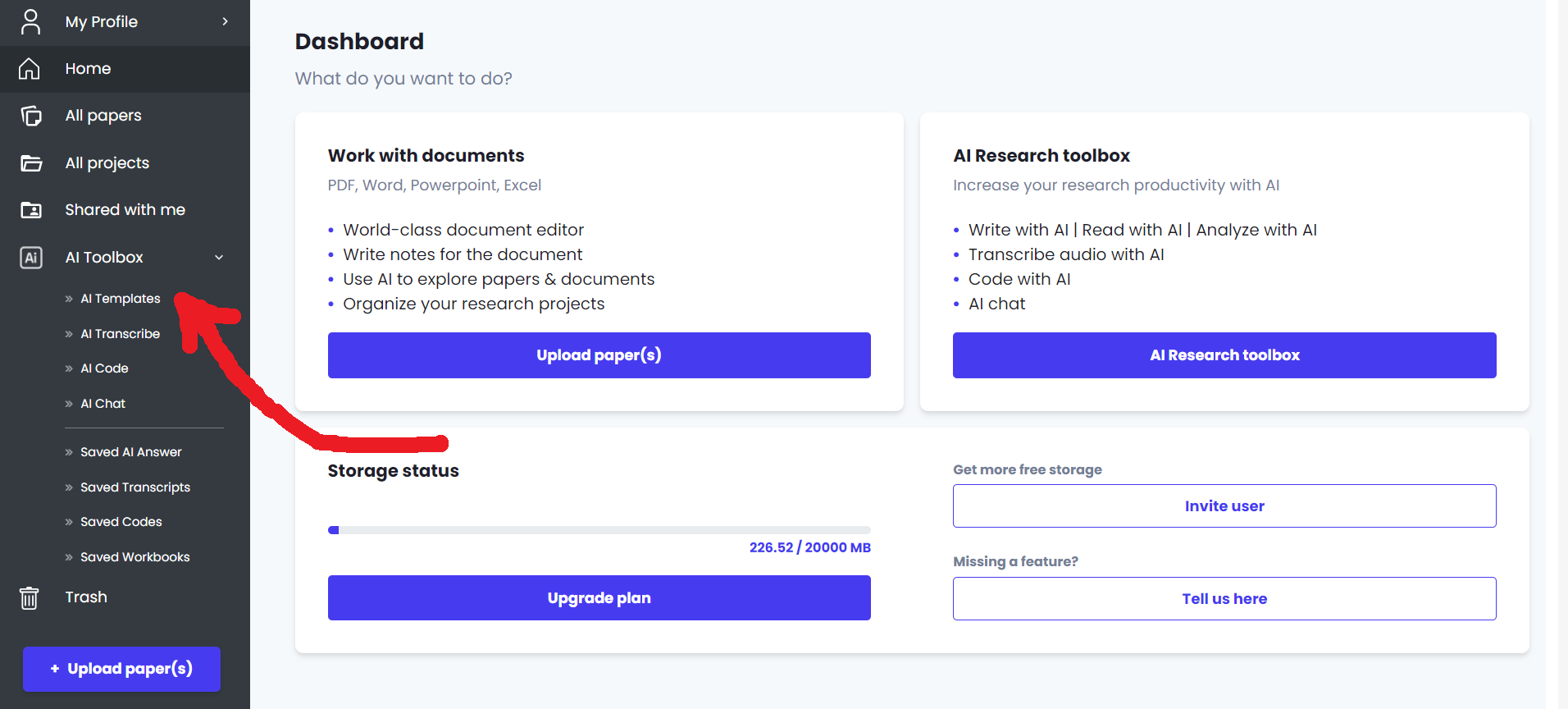
2) Click on the template named Analyze data.
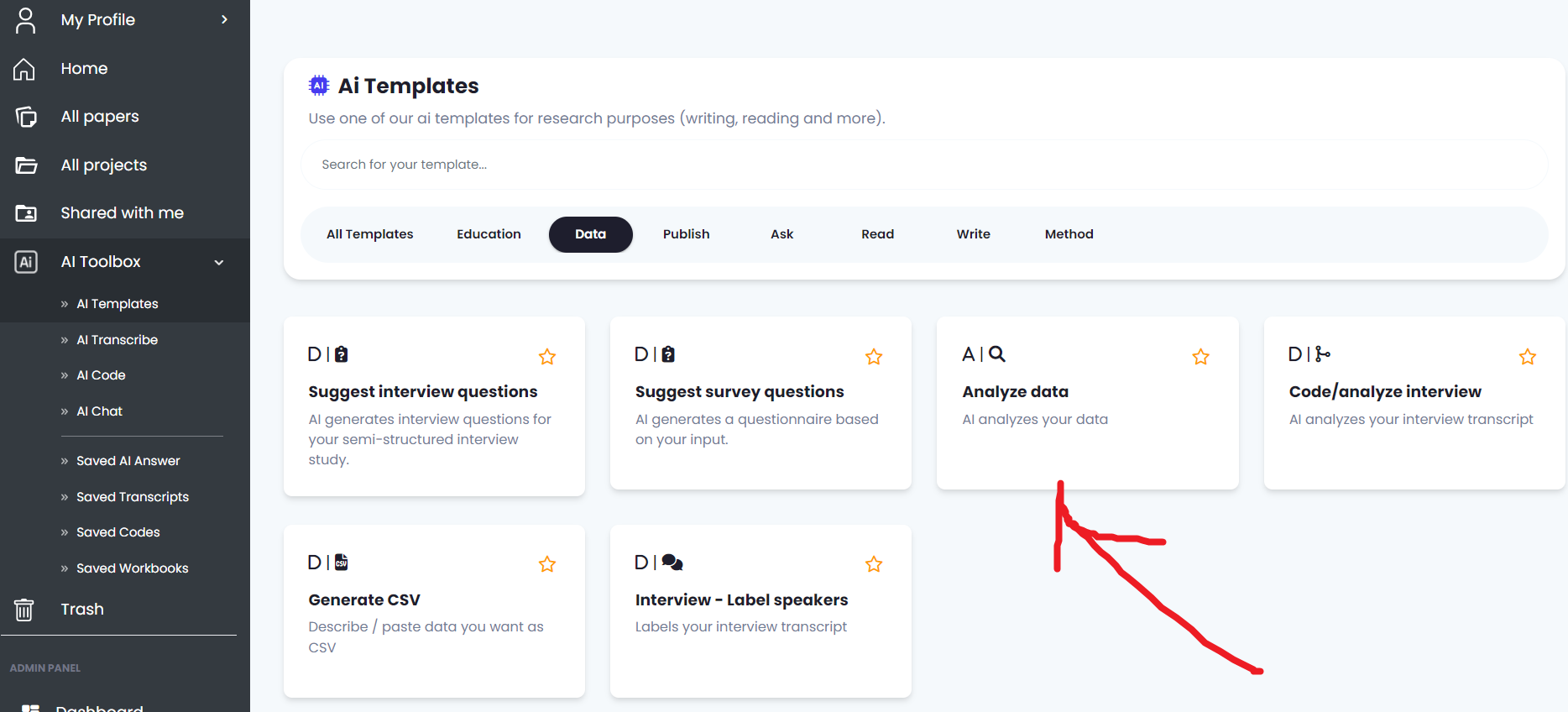
After you have clicked on the Analyze data template, you can then input your data on the left side. You can put in data as text or numbers. In this example, we have inputted a table that we copied for GDP values for different European countries.
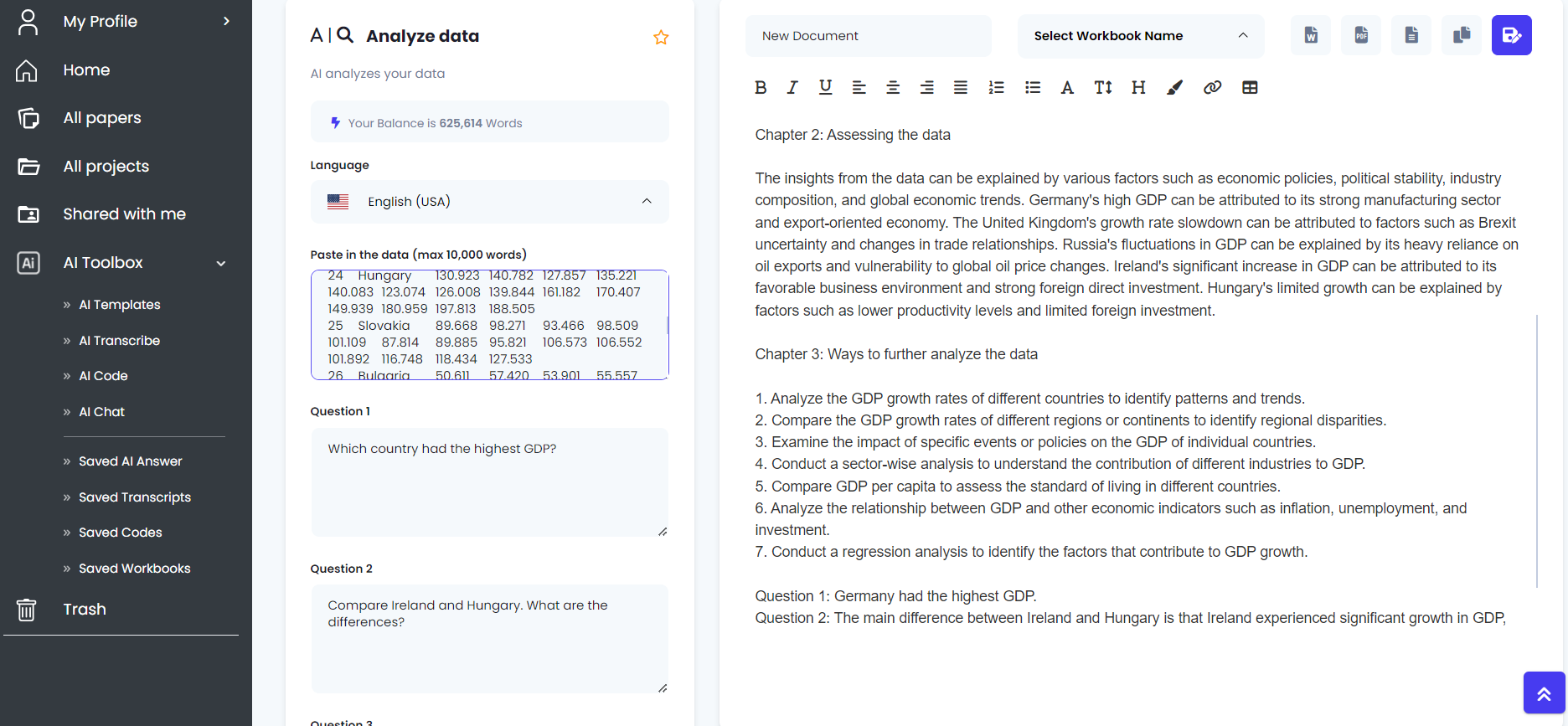
This is how you transcribe your interviews in minutes. We also show you how to analyze your interviews.
1) Click on the AI Transcribe on the menu on the left side bar.
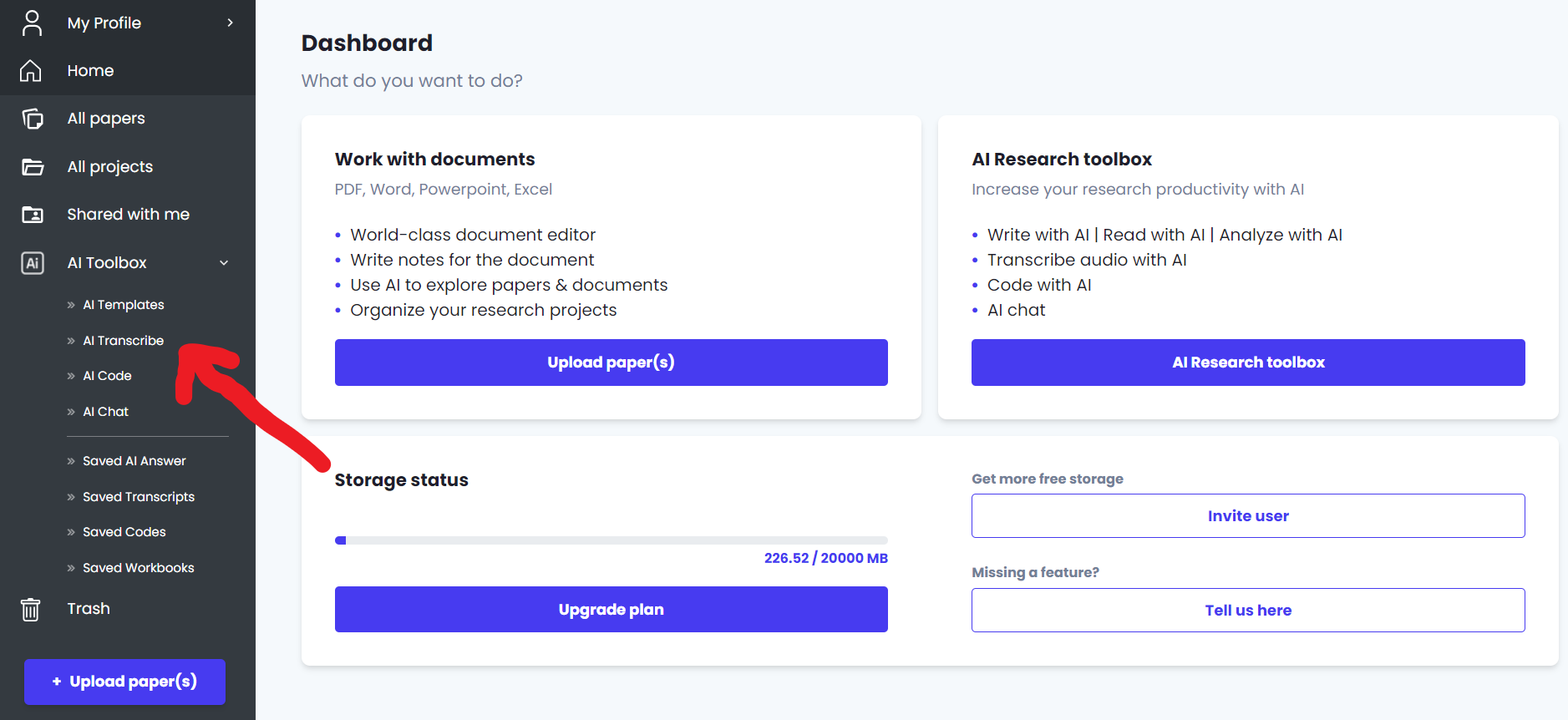
2) Upload your audio file. Click on section called Drag & Drop your audio file or Browse. You can click on it or drag your audio file to it.
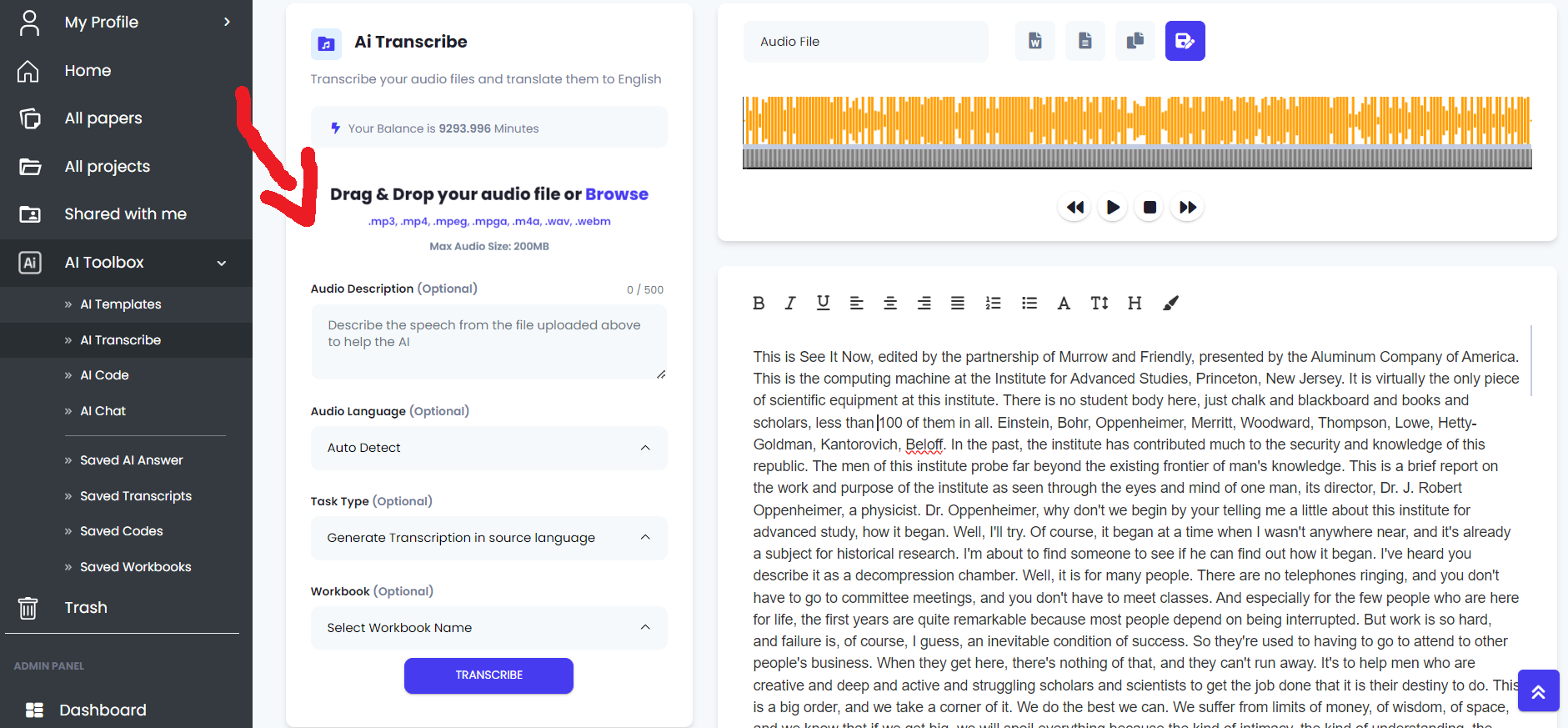
When you have uploaded your audio file. Click on the Transcribe button. This will start the transcription process. You can leave all settings default, it usually works without specifying anything.
The transcription usually takes 1-2 minutes depending on how big your file is.
That is it! You now have a transcript that took only minutes to do.
Remember to name your transcript and save it. It will be saved under the page called “Saved transcripts” in the left sidebar.
We recommend you listen through it once to make sure all of the words are correctly transcribed.
4. Analyze your transcript
You can also use the AI to analyze your interviews. Click on AI templates in the left menu. After you have done that, find the template named “Code/Analyze interview”.
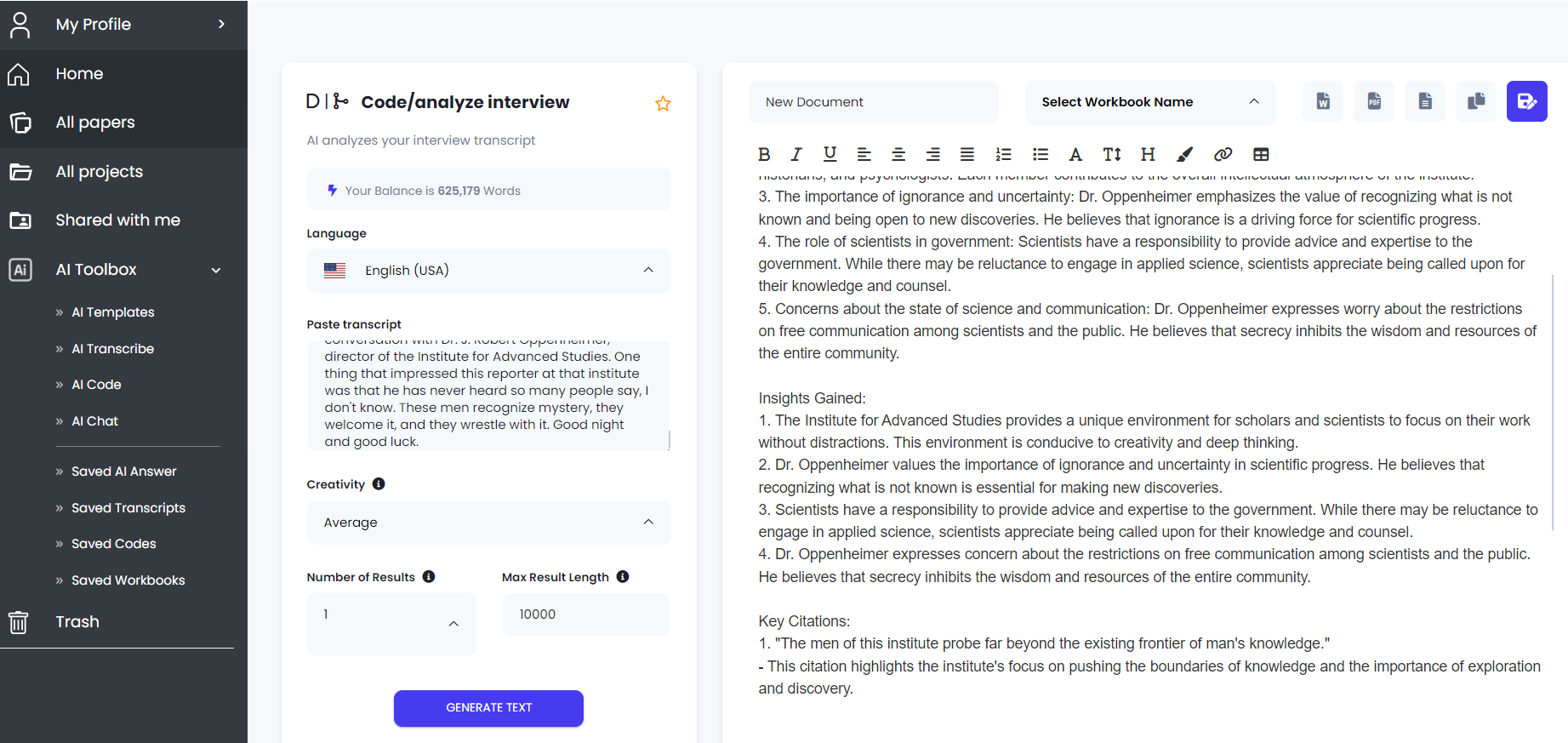
That is it! You have now both transcribed an entire interview and analyzed it in the span of less than 5 minutes.
All of the data that is transcribed is of course private and shown only to you.

